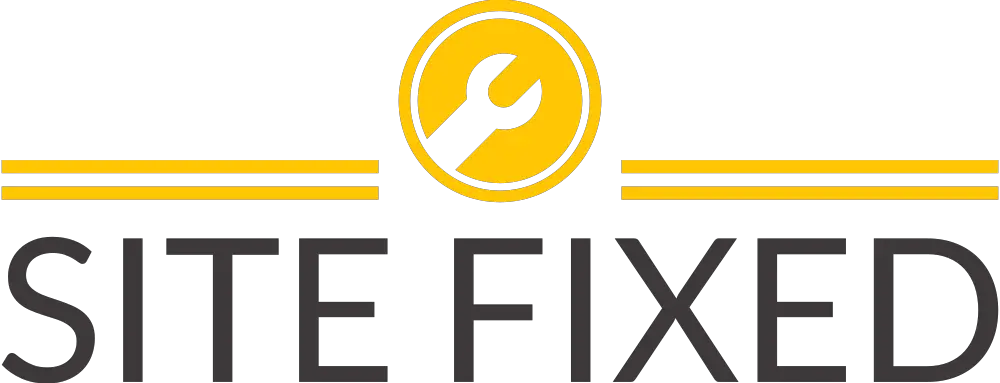Licensable entity does not exist for VMware vCenter 6 VCSA
Licensable entity does not exist for VMware vCenter 6 appliance VCSA
VMware VCSA Issue:
Recently I had to rebuild a VMware vCenter 6 Appliance (VCSA) due to DNS name changes and schema. Following the re-install of VCSA 6.0 Update 1, I was not able to assign vCenter Server license key. The message was: “The following error occured during assest removal: Licensable entity does not exist”
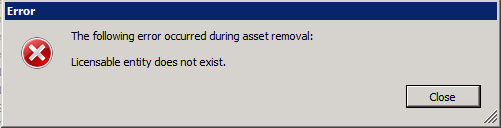
Further investigation found that the license key was not removed before decommissioning the old vCenter 6 appliance. As a result, old VCSA asset was still registered using same license key.
vSphere Environment used
The vSphere environment was set as the following:
- 1 x vCenter Server Appliance 6.0 U1
- 1 x Windows vCenter Server 6.0 U1
- 1 x Appliance External PSC 6.0 U1
- 1 x Windows External PSC 6.0 U1
Reproducing the problem
- Decommissioned VCSA 6.0 U1 without removing vCenter 6 license key from the license page
- Rebuild VCSA 6.0 U1 with external Platfrm Services Controller (PSC) with the same configuration as before
- Existing Platform Services Controller (PSC) will leave a orphaned/stale entry for the old VMware VCSA.
VMware solution to the problem
Consequently, VMware Support advised that the issue is due to the old license entity being left behind and it simply needed to be removed from Platform Service Controller (PSC).
Therefore to do this entity removal, i had to get an executable called JXplorer. This program allows you to browse schema of the VCSA database. You can download it by clicking on the link above.
Removal steps:
Install JXplorer and run it. Within the application, go to top left hand corner and click “Connect to a DSA” option.
Use the following information to connect to VMware Directory Service database:
- Host: FQDN of the ESXi Host
- Protocol: LDAP v3
- Base DN: dc=vsphere,dc=local
- This is the default SSO domain, vSphere.local
- If it’s not default, change it accordingly to match the SSO domain.
- Level: User + Password
- User DN: cn=administrator,cn=users,dc=vsphere,dc=local
- Again, this is the default SSO domain. If it’s not default, change it accordingly
- Password: password for [email protected]
-
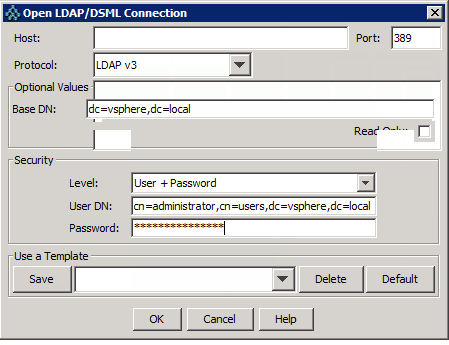
JXplorer LDAP VMware connection
- Once connected, expand out like the following:
-
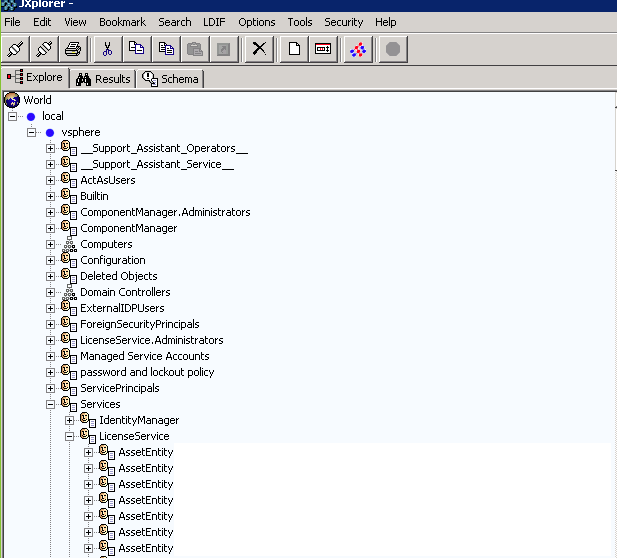
VMware PSC controller schema
-
- Search for the LicenseEntity where:
- vmwLicSvcLicenseName: vCenter Server 6 – vCenter Server Name
- vmwLicSvcLicenseSerialKeys: Equal to the license key that you cannot remove
-
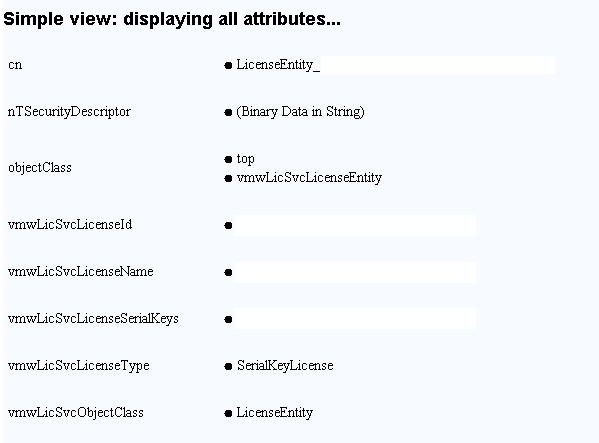
VMware License data in PSC controller
- Before deleting the problematic LicenseEntity, take snapshot of:
- 2 x vCenter Servers
- 2 x external PSCs
- Delete the LicenseEntity
- Once deleted, SSH to VMware Platform Services Controller and restart the services in following order:
- VMware Security Token Service
- vmware-stsd
- VMware Identity Management Service
- vmware-sts-idmd
- VMware License Service
- vmware-cis-license
- Consequently the commands to execute service restart are below:
- service-control –stop vmware-stsd
- service-control –start vmware-stsd
- service-control –stop vmware-sts-idmd
- service-control –start vmware-sts-idmd
- service-control –start vmware-cis-license
- service-control –start vmware-cis-license
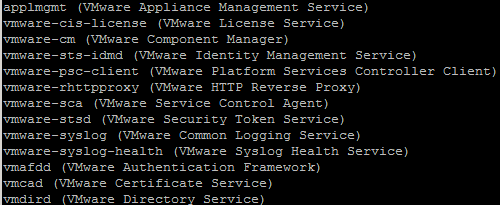
VMware PSC Controller services restart - Once the services have been restarted, ensure the asset is deleted from the licensing page.
- Finally, you should be able to remove the old license key.
- Now you can add the license key again and assign it to the new VMware vCenter appliance.
- Don’t forget to delete the snapshots on the management VMs.