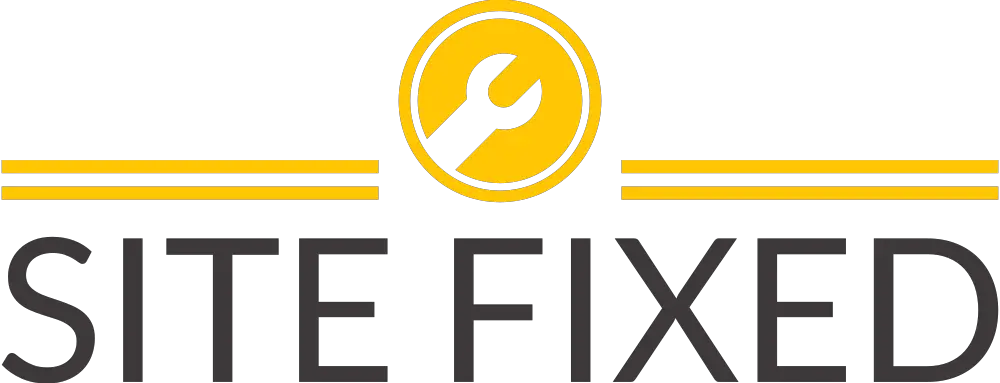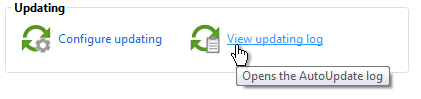Sophos automatic updates ERROR Could not find a source for updated packages
Sophos automatic updates error
We will look at Sophos automatic updates issues with endpoint security and control software. Typically Sophos automatic updates fail due to multiple reasons which include connectivity or wrong credentials.
You will likely to see one of the following errors during Sophos automatic updates.
ERROR: Could not find a source for updated packages [0x00000071]
An endpoint computer fails to update (‘Could not contact server’)
Sophos Endpoint Security and Control has failed to download updates.
Sophos Protection Updating: failed
sophos automtic updates failed
Cause of this error:
Sophos AutoUpdate (SAU) is incorrectly configured:
The address attempting to be contacted is invalid or unreachable.
- The username is incorrect.
- The password is incorrect or has expired.
- The computer is experiencing network connectivity problems.
Resolution:
Reconfigure the automatic configuration of Sophos Endpoint with correct credentials and setup the update location.
Method 2:
- On the endpoint server or computer go to:
- 32-bit:
C:\Program Files\Sophos\AutoUpdate\Config\
64-bit:C:\Program Files (x86)\Sophos\AutoUpdate\Config\
- 32-bit:
- Run Notepad as administrator and open the
iconn.cfgfile which contains Sophos autoupdate information.. - Look for the line that has
AllowLocalConfig = 0 - Change this value from
0to1 - Now save the
iconn.cfgfile to write the changes - Close Notepad as it’s no longer needed
- In the system tray right-click on the Sophos application icon
- Select the ‘Open Endpoint Security and Control’ option.
- Within the home screen, under the Updating section, select the Configure updating option.
If the configuration does not take newly entered credentials then uninstall Sophos and reboot the server. Once the reboot is completed re-install Sophos Endpoint and configure automatic update again.
- Within Primary location section ensure path entered can be browsed from the local endpoint computer.