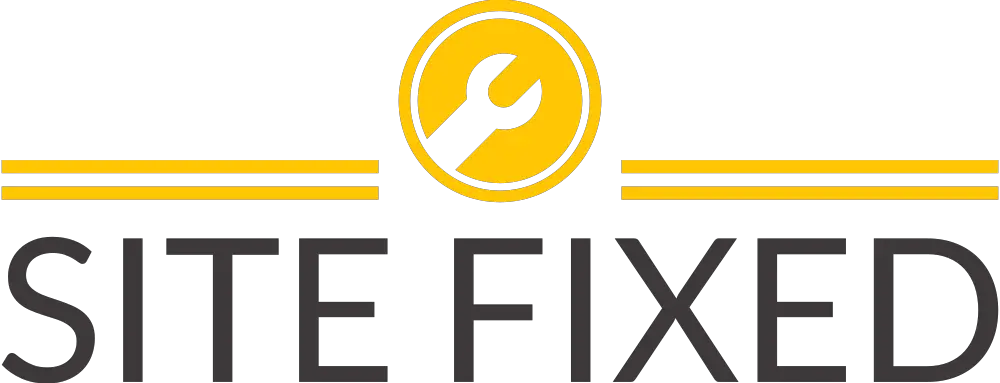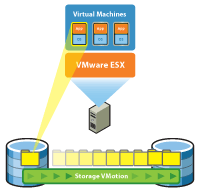VMware ESXi – Restarting the Management agents
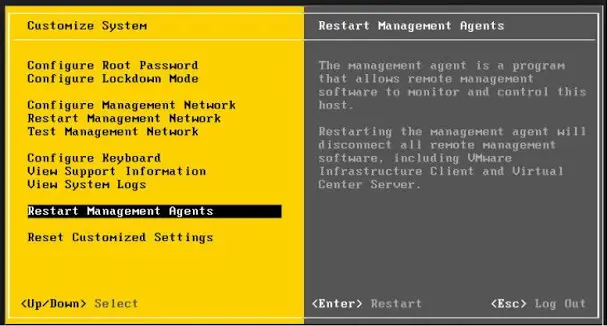
Symptoms
- Cannot connect directly to the VMware ESXi host or manage under VMware vCenter server.
- VMware vCenter Server displays the error:
Virtual machine creation may fail because agent is unable to retrieve VM creation options from the host
Purpose
For troubleshooting VMware ESXi connectivity issue, restart the management agents on your VMware ESXi host.Warning: If LACP is configured on the vSAN network, do not restart management agents on VMware ESXi hosts running vSAN.
- Restarting the management agents may impact any tasks that are running on the VMware ESXi host at the time of the restart.
- Check for any storage issues before restarting the Host deamon hostd
service or services.sh
Resolution
Restart Management agents in VMware ESXi Using Direct Console User Interface (DCUI):
- Connect to the console of your VMware ESXi host.
- Press F2 to customize the system.
- Log in as root user.
- Use the Up/Down arrows to navigate to Troubleshooting Options > Restart Management Agents.
- Press Enter.
- Press F11 to restart the services.
- When the service restarts, press Enter.
- Press Esc to log out.
Note: You can also restart services using the Host Client. In Host Client, select Host >> Manage >> Services and select the service to restart.
Restart Management agents in VMware ESXi Using ESXi Shell or Secure Shell (SSH):
- Log in to VMware ESXi Shell or SSH as root.
For Enabling ESXi Shell or SSH, see Using ESXi Shell in ESXi 5.x and 6.x (2004746).
- Restart the VMware ESXi host daemon and VMware vCenter Agent services using these commands:
/etc/init.d/hostd restart/etc/init.d/vpxa restart
Note: In VMware ESXi 4.x, run this command to restart the vpxa agent:
service vmware-vpxa restart
Alternatively:
- To reset the management network on a specific VMkernel interface, by default vmk0, run the command:
esxcli network ip interface set -e false -i vmk0; esxcli network ip interface set -e true -i vmk0
Note: By Using a semicolon (;) between the two commands ensures the VMK interface is disabled and then re-enabled in succession. If the management interface is not running on vmk0, change the above command according to the VMkernel interface used.
- To restart all ESXi management agents on the host, run the command:
services.sh restart
Caution:
- If LACP is enabled and configured, do not restart management services using services.sh command. Instead restart independent services using the /etc/init.d/module restart command.
- If the issue is not resolved, and you are restarting all the services that are a part of the services.sh script, take a downtime before proceeding to the script.
- If VMware NSX is configured in the environment, do not run the /sbin/services.sh restart command because this will restart all services on the ESXi host. If you need to restart the management agents on the ESXi host, restart vpxa, host.d, and fdm individually. If you also need to run the /sbin/services.sh restart command because restarting each management agent does not work, then migrate all the VMs off the ESXi host and put the host in maintenance mode if possible.
- If you are unsure that NSX for vSphere is installed on an ESXi host, run this command to verify:
esxcli software vib list --rebooting-image | grep esx-*
Look for the following VIBs to determine if NSX is installed on the ESX host:vsip-esxesx-vxlan
- If using shared graphics in a View environment (VGPU, vDGA, vSGA), do not use services.sh. This will shut down the xorg service which is responsible for graphics at the guest OS level. By ripping the graphics out of the guest OS you will in term cause the crash of your VDI workload using the shared graphics. Ensure you are using shared graphics to only restart hostd, and vpxa if you are not in maintenance mode.